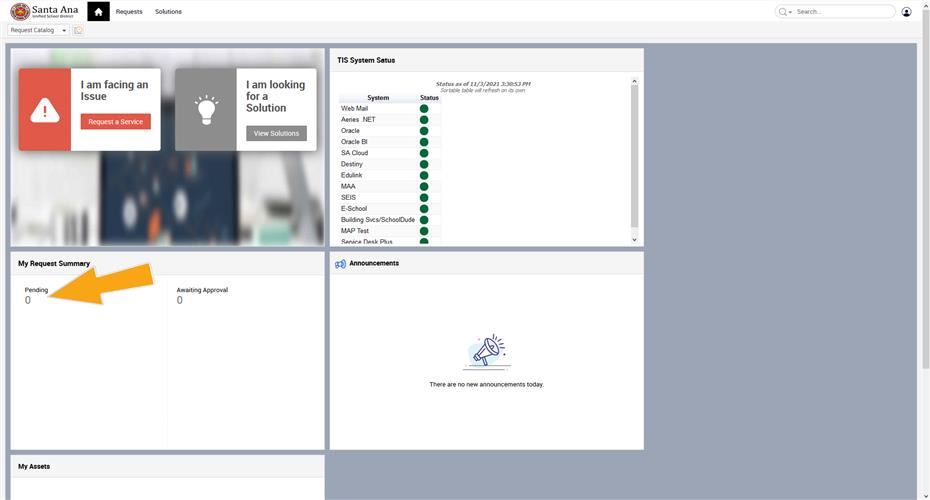All Santa Ana Unified School District employees should use our ServiceDesk Plus (SDP) system to submit technical support requests. SDP is an online work order management system for all your technology support needs! With SDP, district employees can now request tech support via a simple online interface, track the progress being made toward a resolution of their support need, and communicate with our technicians, analysts, and engineers directly regarding the requests. SDP is to be used for request support services in the following areas:
- Aeries SIS
- Email/Calendaring
- Canvas
- Google Apps
- Network access
- Oracle e-Business
- System applications
- Device repair
- SchoolWires (website)
The use of SDP will provide uniform data to monitor support needs both across the district and more granularly, at each school site. It will also help in analyzing where we need to improve our technical support services as well as to clearly identify systems and processes that are working efficiently. Although SDP is a district-wide system, local requests will be routed to local technicians (i.e. if a teacher puts in a request through SDP at Godinez HS, that request will be first routed to the technician at Godinez HS).
Getting started is easy:
Accessing SDP Through the District Network
While using the district's network, you won't need to go through the Santa Ana Cloud portal to access ServiceDesk Plus.
2. Click the 'Request Tech Support (through district network)' button.
3. Log in to ServiceDesk Plus using the PREFIX of your SAUSD email address and your email password. (e.g. mike.pancake).
Accessing SDP Outside of the District Network
ServiceDesk Plus needs to be accessed through secure networks. As such, if you need to put in a work order or view older work orders while away from work, you will need to access SDP through the Santa Ana Cloud Portal. Here's how:
2. Click the 'Request Tech Support (outside of district network)' button.
3. Log in to the Santa Ana Cloud using the PREFIX of your SAUSD email address and your email password. (e.g. mike.pancake).
4. Look for the Service Desk icon and click it.
5. Log in to ServiceDesk Plus, the username and password should already be preloaded. If they are not, use your FirstName.LastName as your username and your email password. (e.g. mike.pancake).
Using ServiceDesk Plus
1. Once you have successfully logged in to SDP, click the 'Request a Service' button.
2. Click on the Tech Support tile.
3. Complete the form as seen below.
4. To check the status of your requests and communicate with the technician assigned to provide a solution for you, click the Pending option
 All Santa Ana Unified School District employees should use our ServiceDesk Plus (SDP) system to submit technical support requests. SDP is an online work order management system for all your technology support needs! With SDP, district employees can now request tech support via a simple online interface, track the progress being made toward a resolution of their support need, and communicate with our technicians, analysts, and engineers directly regarding the requests. SDP is to be used for request support services in the following areas:
All Santa Ana Unified School District employees should use our ServiceDesk Plus (SDP) system to submit technical support requests. SDP is an online work order management system for all your technology support needs! With SDP, district employees can now request tech support via a simple online interface, track the progress being made toward a resolution of their support need, and communicate with our technicians, analysts, and engineers directly regarding the requests. SDP is to be used for request support services in the following areas: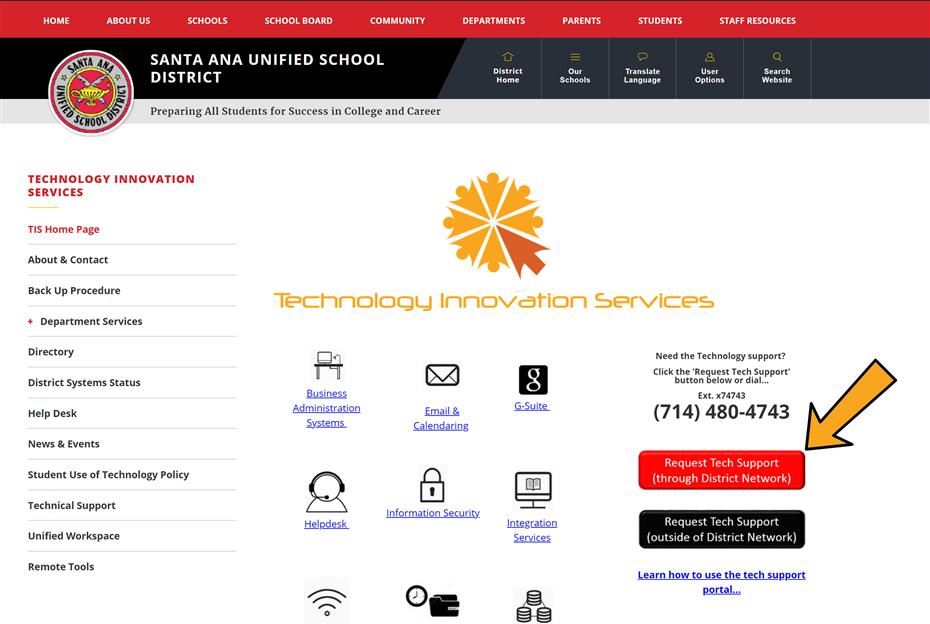 3. Log in to ServiceDesk Plus using the PREFIX of your SAUSD email address and your email password. (e.g. mike.pancake).
3. Log in to ServiceDesk Plus using the PREFIX of your SAUSD email address and your email password. (e.g. mike.pancake).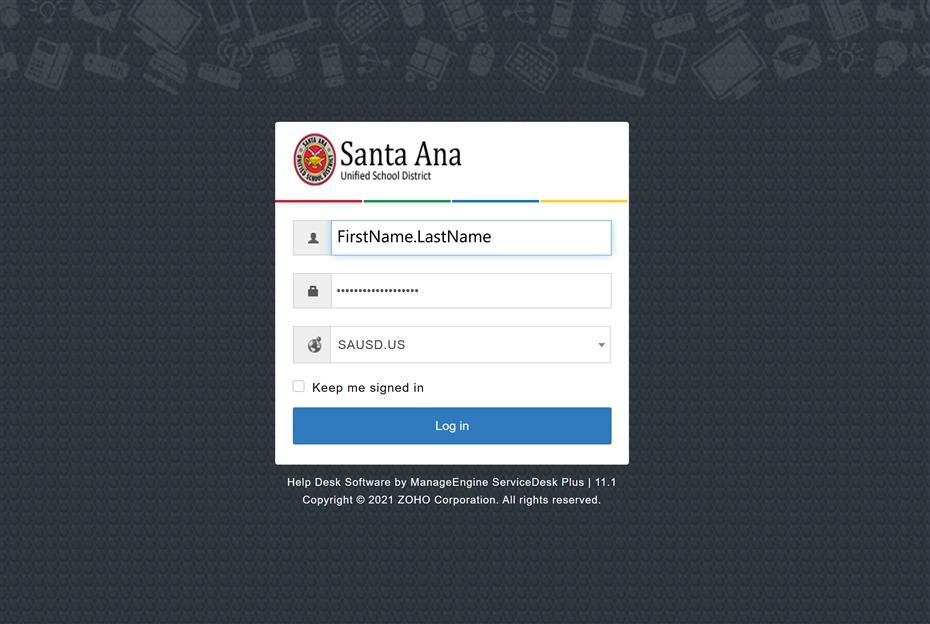
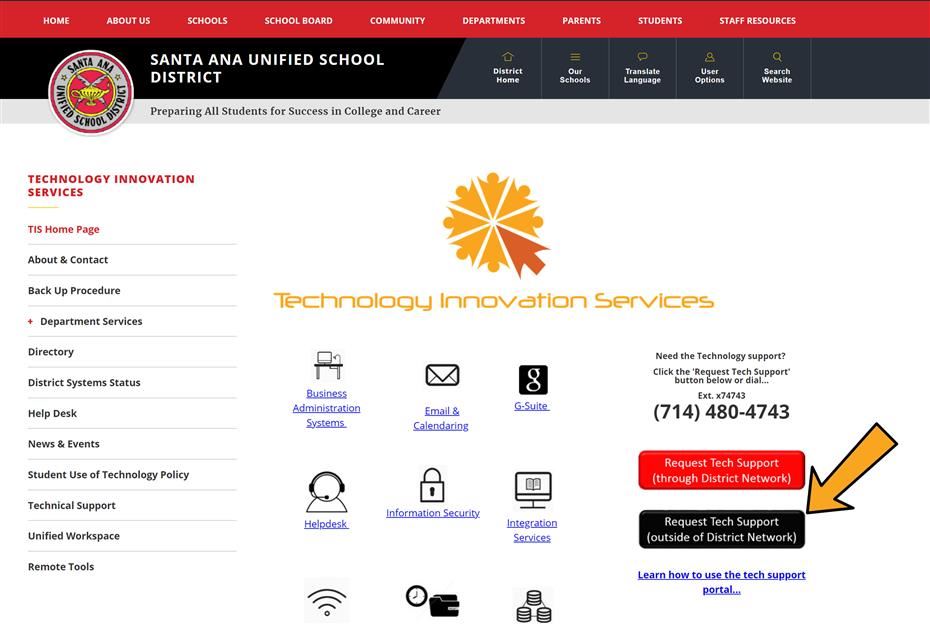 3. Log in to the Santa Ana Cloud using the PREFIX of your SAUSD email address and your email password. (e.g. mike.pancake).
3. Log in to the Santa Ana Cloud using the PREFIX of your SAUSD email address and your email password. (e.g. mike.pancake).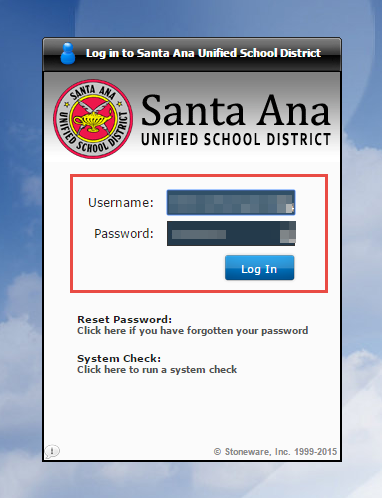 4. Look for the Service Desk icon and click it.
4. Look for the Service Desk icon and click it.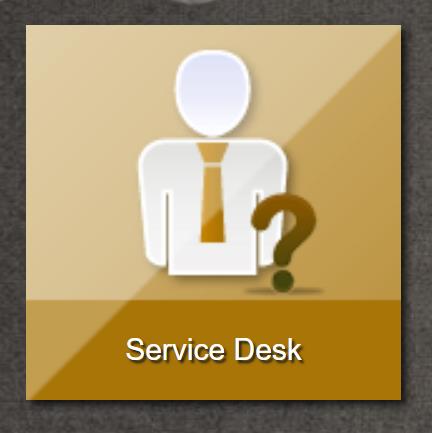 5. Log in to ServiceDesk Plus, the username and password should already be preloaded. If they are not, use your FirstName.LastName as your username and your email password. (e.g. mike.pancake).
5. Log in to ServiceDesk Plus, the username and password should already be preloaded. If they are not, use your FirstName.LastName as your username and your email password. (e.g. mike.pancake).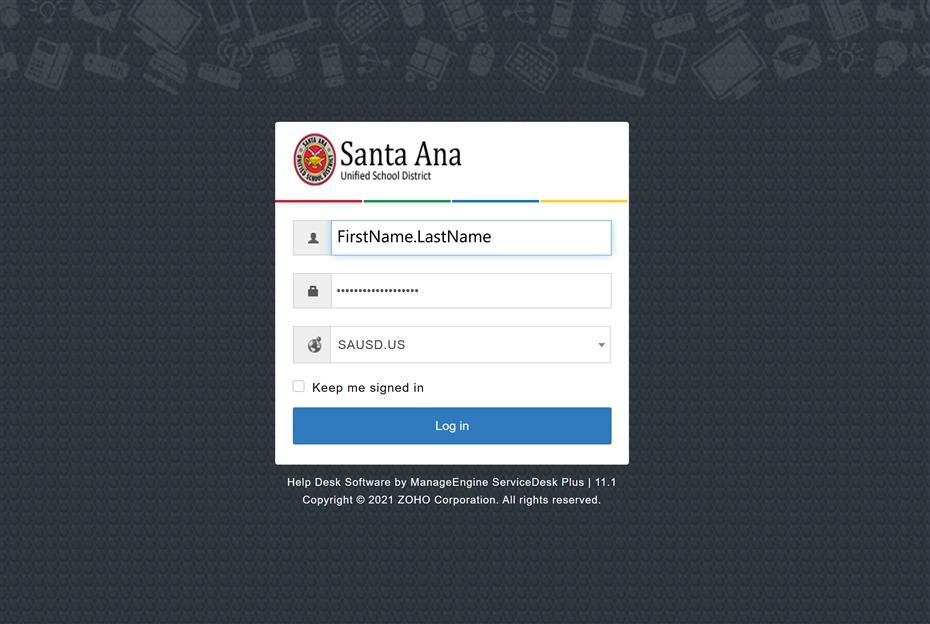
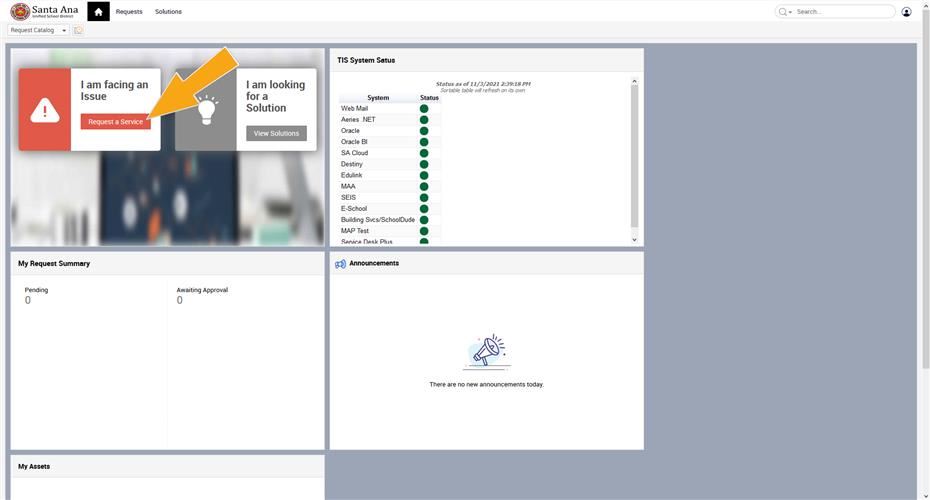 2. Click on the Tech Support tile.
2. Click on the Tech Support tile.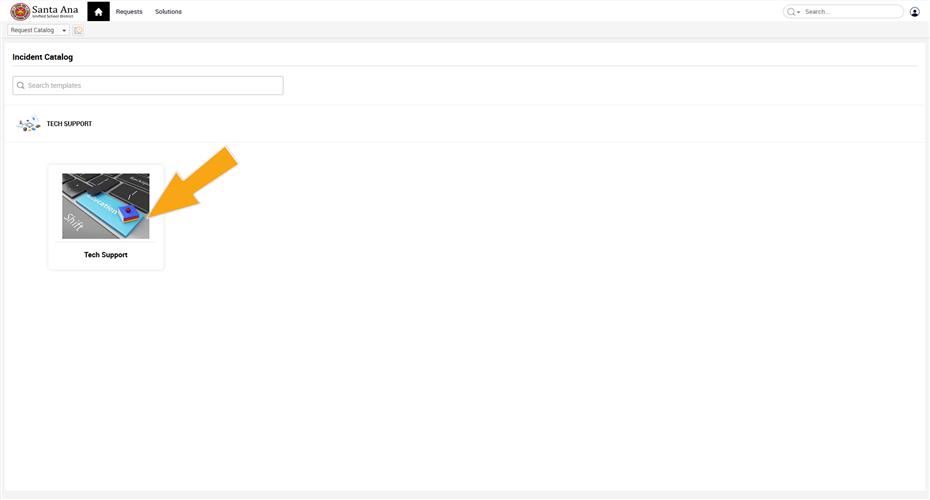 3. Complete the form as seen below.
3. Complete the form as seen below.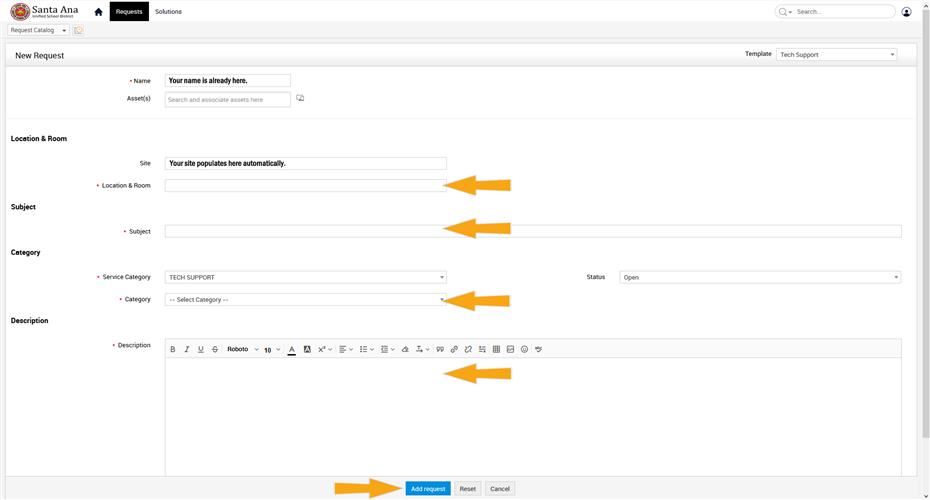 4. To check the status of your requests and communicate with the technician assigned to provide a solution for you, click the Pending option
4. To check the status of your requests and communicate with the technician assigned to provide a solution for you, click the Pending option