Flores, Esther
Page Navigation
-
To submit work from Google Drive or Google Doc to Canvas, follow these steps.
1. Click on Submit Assignment at the top of the Canvas Assignment page.
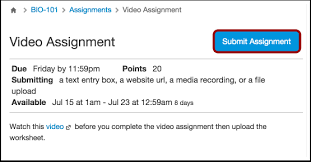
2. A window will open to help you submit your work as either a Google Doc (Google Drive works, too!) or a Text Entry (which means you type a quick answer). ONLY USE "File Upload" if you are working on a personal computer NOT CHROMEBOOK.
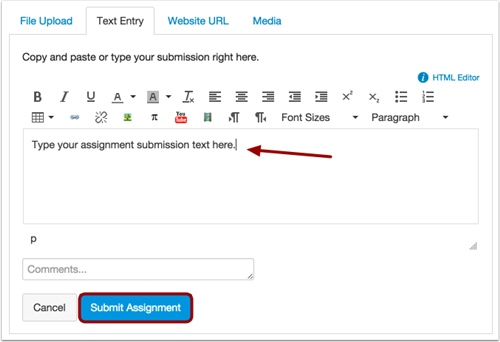
3. Select your document or type your entry, then click on Submit Assignment.
4. Check that your work has submitted.
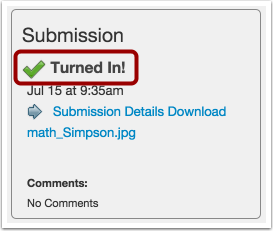
5. The teacher receives a pdf (photo) of your work. You may Re-Submit Assignment by clicking and selecting your work again. The teacher will recieve a copy of everything you submit and re-submit.
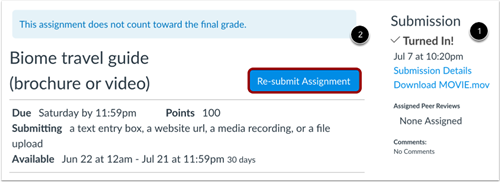
To link work from Google Drive to Canvas, follow these steps. (You only need to do this once.)
1. Make sure you already have set up your Google Account with Canvas, by clicking on Google Doc NOT FILE UPLOAD when using Chromebook.
2. If you are not yet linked, this will appear and you will click on Authorize Google Drive Access. Then varify your account information.
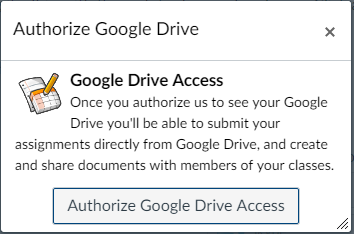 ⇒
⇒ 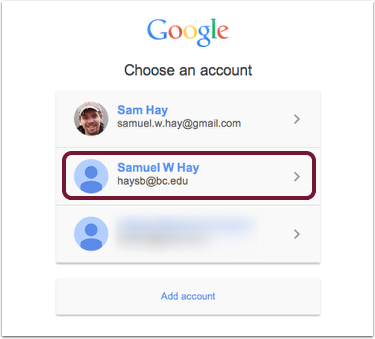
⇒
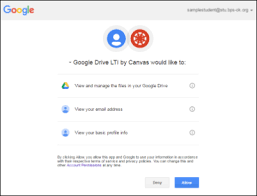 Press "Allow"
Press "Allow"

