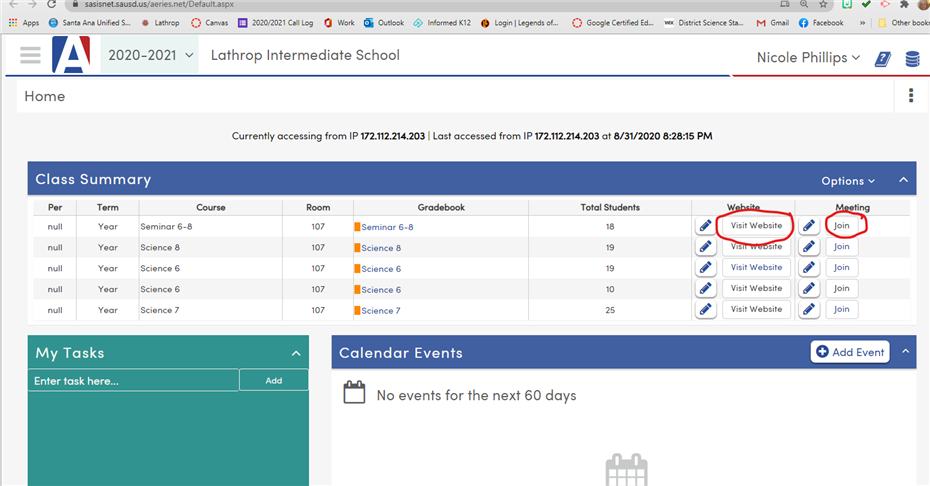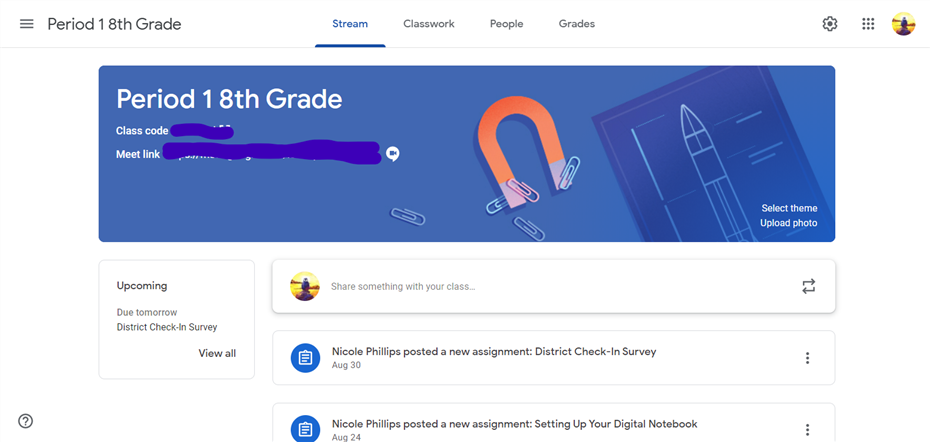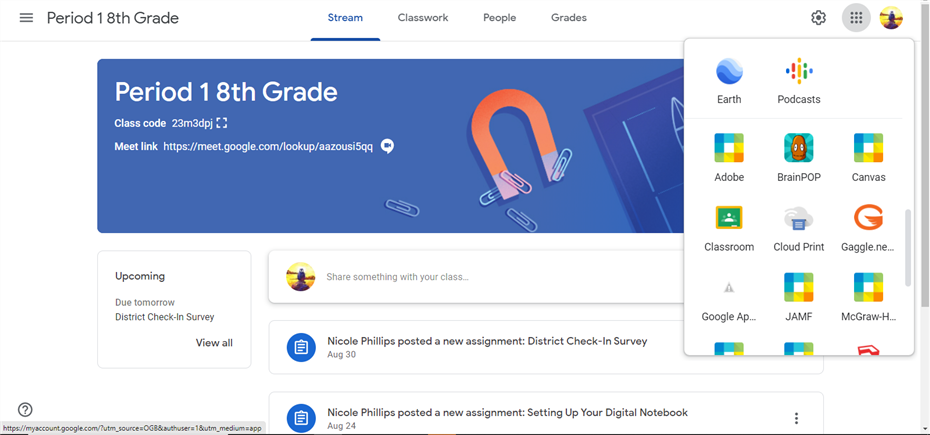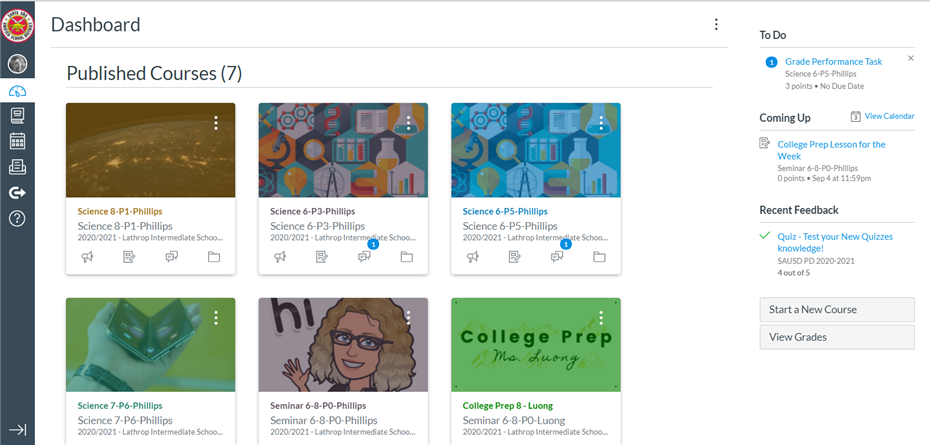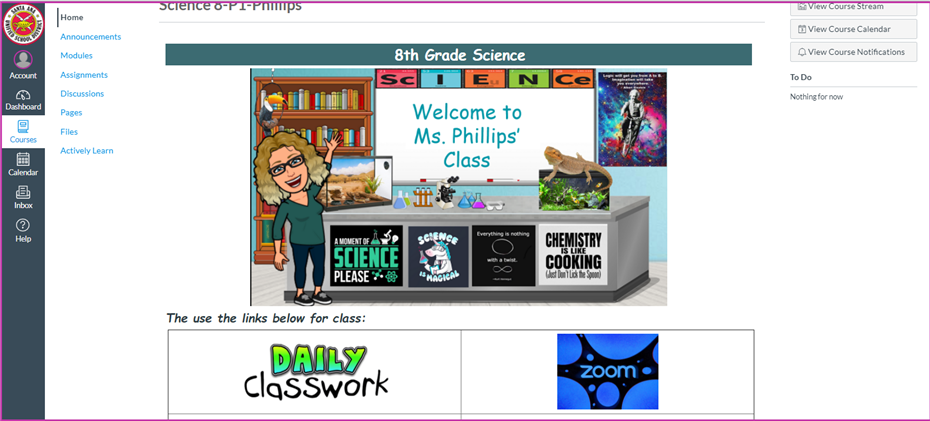Select a School...
Select a School
- Adams Elementary School
- Advanced Learning Academy
- Career Education & Workforce Innovation
- Carr Intermediate School
- Carver Elementary School
- Century High School
- Circulos at Advanced Learning Academy
- Chavez High School
- Davis Elementary School
- Department of Nutrition Services
- Diamond Elementary School
- Early Childhood Education
- Edison Elementary School
- Expanded Learning Programs
- Franklin Elementary School
- Fremont Elementary School
- Garfield Elementary School
- Godinez Fundamental High School
- Greenville Fundamental School
- Harvey Elementary School
- Heninger Elementary School
- Heroes Elementary School
- Independent Studies
- Jackson Elementary School
- Jefferson Elementary School
- Thorpe Fundamental Elementary School
- Kennedy Elementary School
- King Elementary School
- Lathrop Intermediate School
- Lincoln Elementary School
- Lorin Griset Academy
- Lowell Elementary School
- Lydia Romero-Cruz Academy
- MacArthur Fundamental Intermediate School
- Madison Elementary School
- Manuel Esqueda TK-8 School
- Martin Elementary School
- M.I.T.
- Mendez Fundamental Intermediate School
- Middle College High School
- Mitchell Child Development Center (CDC)
- Monroe Elementary School
- Monte Vista Elementary School
- Muir Fundamental Elementary School
- Pío Pico Dual Language Academy
- REACH Academy
- Roosevelt-Walker Academy
- Saddleback High School
- Santa Ana High School
- Santa Ana Virtual Academy
- Santiago TK-8 Elementary School
- Segerstrom High School
- SAUSD Arts
- Universal PreKindergarten
- Sierra Preparatory Academy
- Special Education Transition Services
- Taft Elementary School
- Valley High School
- Villa Fundamental Intermediate School
- Washington Elementary School
- Willard Intermediate School
- Woodrow Wilson Elementary School