HOW-TOs
Page Navigation
-
WELCOME TO HOW-TOs
- > How Student Sign-In to Chromebook
- > How to Create a Parent Square Account
- > How to Access Google Meet
- > How to Access Google Classroom
- > How to Turn In Assignments in Google Classroom
- > How to Access Canvas
- > How to Join ZOOM Meeting
- > How to Access ZOOM on the Phone
- > How Student Login & Use Class Dojo
-
HOW TO ACCESS ZOOM
Zoom is a cloud-based video conferencing service
you can use to virtually meet with others either by video or audio-only or both.
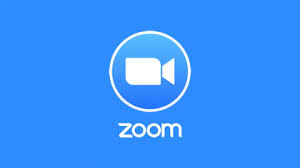
How Does Zoom Work?
You don't need a paid subscription to start using Zoom. In fact, if someone else sets up the Zoom Meeting and invites you, all you need to do is follow the instructions in the email invitation to start using Zoom. You'll need to click a link to install the Zoom app, and then enter the conference code to sign into the meeting to which you've been invited.
To start your own Zoom Meeting, you'll need a Zoom account, which you can create for free. Go to the Zoom web site and click Sign Up, It's Free at the top of the page and follow the instructions. Once completed, you'll be able to start your own meetings.
Zoom offers several Zoom Meeting plans. Basic is free and lets you host meetings with up to 100 participants, with a limit of 40 minutes per meeting. You can also have an unlimited number of one-on-one meetings. All of these meetings can be audio-only or video conferences.
Even at the free account level, you can record and save your meetings, share your desktop with the meeting attendees, and use chat tools during the meeting.
SAUSD - HOW TO USE ZOOM PRINTABLE VERSION
How to Host/Attend a Meeting [for Beginners]

