Zavala-Venegas, Cristina
Page Navigation
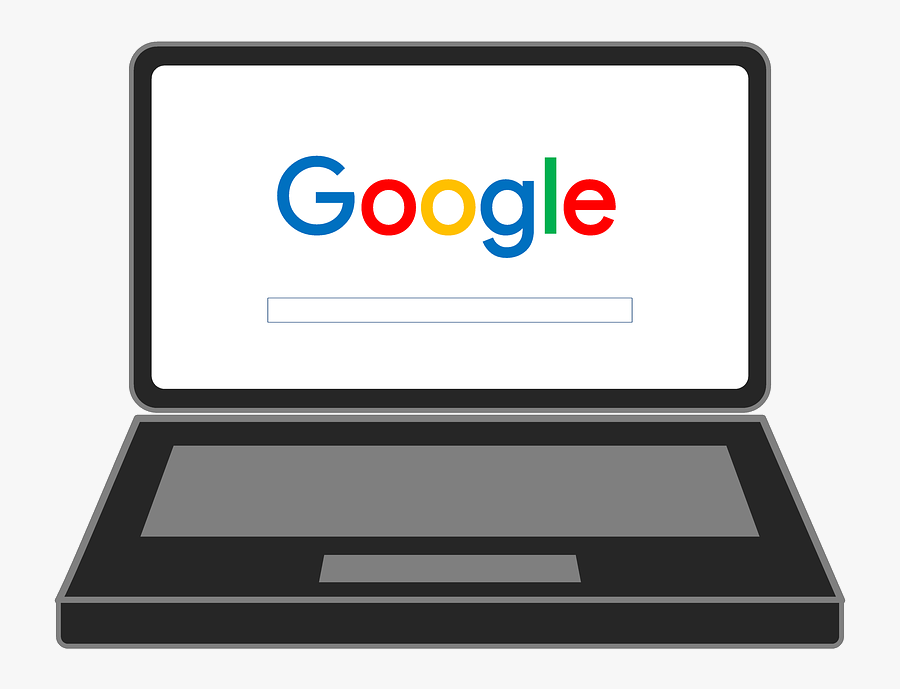
-
Student Login From a Chromebook
-
Select your account picture if you have already logged into this machine. If not, click on “add user” at the bottom left of the screen.
-
Type in your lunch number (ID#) for the username. (Example: 123456)
-
Verify that the “@sausdlearns.net” is already typed in or type it in if it is required.
-
Your default password is your birthday in the format: mmddyyyy (Example: 05062006)
Some students have reset their password.
Student Login From Other Devices
-
There are several ways to get to a login page for Google. You can go to www.google.com and select the blue “Sign In” button at the top right of the screen. You can also navigate to this link:https://accounts.google.com/ServiceLogin?elo=1#identifier
-
There are several different options for typing your username and password. This depends if you have used this machine recently to log in. Type in your username and password in the format below.
Username: [DistrictID#]@sausdlearns.net
Example: 123456@sausdlearns.net
Password: [Birthday mmddyyyy]
Example: 05062006 [May 6th, 2006]
-

